How to hide data in audio files
Audio Steganography
If you watched the popular web series on hacking Mr. Robot, then you might have noticed Elliot uses a software package called “DeepSound” to hide data in some audio files, but do you know there are many software packages available for steganography (audio steganography )

Audio Steganography Softwares :
Hackers generally use Linux OS for hacking for many good reasons, and DeepSound was developed for Windows OS users. In this article, we will be using this software on a Windows 7 operating system, but it can be used on any Windows Operating system.
How to hide data in audio file
Step 1. Download & Install Deep Sound
Firstly, we need to open the DeepSound website and download the software.
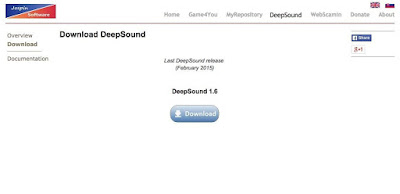
download and install it in your system. Your Anti Virus software might blink, identifying it as a virus or malware, but don’t worry and go ahead and complete its installation process.
Step 2. Deep Sound Interface
After the successful installation, you will notice that on the left-hand side of the screen or window the directory structure will be visible C: drive. Now by clicking on the down arrow which is available next to the C: drive, I can browse or switch to other drives or USB devices installed on my system.
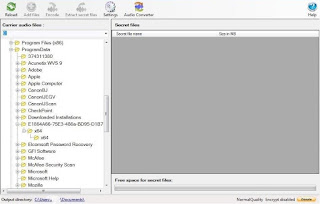
The files to the left will indicate “carrier” audio files. These are the files where I will use to hide my data.
Step 3. Settings
Now click on the Settings icon available on the top bar, a window will pop-up like that below. Set the default language (the only other option available besides English is Slovak lang.), my output directory, and then my output format. This software package (Deep sound) only works with .flac or .wav file extensions. This actually means that one can’t use .mp3 files. Because .mp3s are compressed (degrade the sound quality )and the other two formats are don’t.
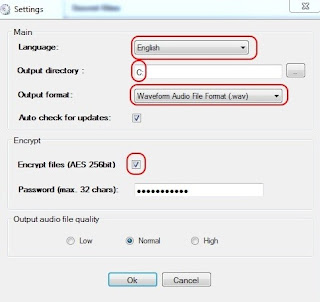
Also, make sure you “Encrypt files” by clicking on the checkbox provided. This will make sure that your hidden files are encrypted with 256-bit AES encryption, which is among the strongest encryption algorithms available in the market now. And Finally, add a strong password that will lock the data and secure it, and also then unlock the encryption when someone actually wants to recover them. The long and difficult the password, the stronger will be the encryption.
Step 4. Select Audio Files
Next, we need to select the audio files so that we can actually hide the data. Everyone’s music files, probably are in .mp3 format, which actually won’t work. Please notice that I have some Nora Jones in .flac format that I will be using here. (Generally, audiophiles are preferred with .flac as its quality is the best, but the size is much greater and it cannot be compressed.)
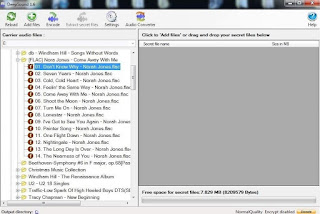
I double-click on the audio file and it prepares it for use to hide my files in.
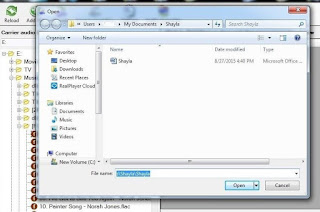
Now, click on the “Add files” option on the top bar screen. This will allow you to add the files which you want to hide as the audio file. For example here, I have a file named Shayla.doc which I want to hide within the Nora Jones audio file.
Step 5. Encode
When I will click on the Shayla.doc, then it adds it to the right window. Now, we need to click on the “Encode” option available on the top icon bar.
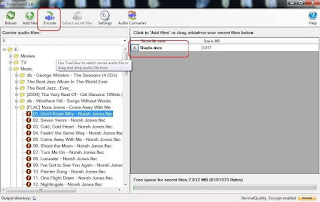
My Shayla.doc file is now successfully encrypted and the data is hidden with my audio file! Using this trick file look and sounds like a normal audio file or mp3 file but if anyone wants to extract the hidden the information in it, they will require its password to decrypt it which is known only to the owner.
To add an extra layer of security the audio files are burned into a CD, that isn’t necessary but optional. Doing that to take another extra protective step to secure these files in the case that the computer is ever investigated then he or she will only hear mp3 (songs)
Step 6. Decode
Eventually, to decode the hidden information available in the file. Just Simply click on the audio file and then click on the “Extract secret files” icon. A window prompt will show up to you and will ask for the password. Enter the password you created in Step 3 and hit “OK,” the hidden file will appear in the right-hand window and hidden data will be uncovered.
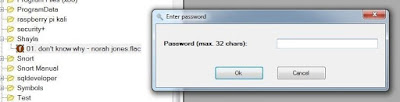
Now, you can read the hidden data, or the secret message using the appropriate software (Deep Sound) that the message was created in. In this case, it would be Microsoft Word or any other software capable of opening a .doc file.
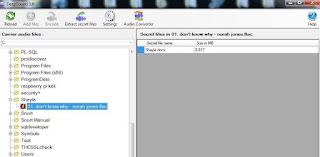
FAQ’s
Searches related to how to hide data in audio files
Q) hidden message in audio file
A) We can hide the data in audio file follow the above-mentioned steps.
Q) audio-steganography GitHub
A) Here is the link to audio steganography GitHub repository
Q) mp3stego Linux
A) MP3Stego will hide information in MP3 files during the compression.
Q) steghide
A) Steghide is used to hide data in image- and audio files.
Q) audio steganography project
A) Audio steganography research paper
Read Related Articles for free
This is How to hide data in audio files.
Keep Visiting The Hacking Dad



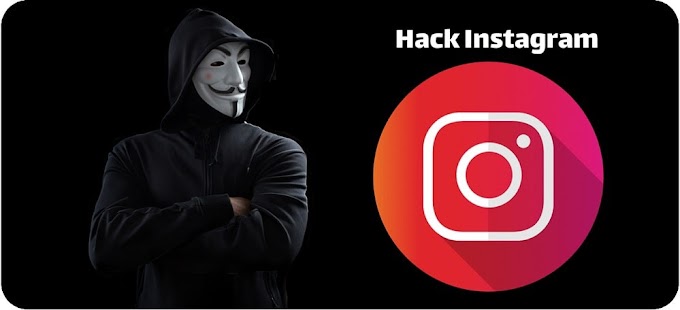












0 Comments